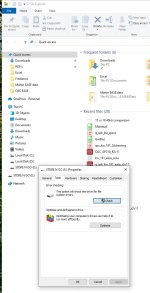It is well known that one *must* stop the USB recorder on the X32 before powering down or removing the USB stick, or the audio track will be lost. I don't normally use the USB recorder, so I'm not in the habit of thinking about this, and this past weekend, the urgency to get packed up resulted in my shutting down the X32 without stopping my recording first.
When I opened the USB stick on my laptop, the file entry was there, but had no last modified time, and a zero byte size. ~:-(~:sad: Using what I know about computers and the FAT filesystem, I set out to see if I could recover the track.
~:-(~:sad: Using what I know about computers and the FAT filesystem, I set out to see if I could recover the track.
Turns out it was pretty simple. Here is a summary of the steps I took.
1) Insert the USB stick into (Windows) computer, open My Computer, right-click USB drive and click Properties.
2) On the Tools tab, run the check for errors and leave the checkbox in the automatically fix option (this runs chkdsk /f).
3) Open the resulting salvaged file (in the FOUND.000 folder of the USB drive) in Audacity using the Import --> Raw Data function. Don't change anything (except possibly the bitrate, if needed).
4) Export the audio from Audacity into a new WAV file somewhere new (i.e. don't overwrite your salvaged file).
I have not (yet) recreated the situation and walked through this process a second time, but I expect this to be a pretty consistently successful recovery method.
When I opened the USB stick on my laptop, the file entry was there, but had no last modified time, and a zero byte size.
Turns out it was pretty simple. Here is a summary of the steps I took.
1) Insert the USB stick into (Windows) computer, open My Computer, right-click USB drive and click Properties.
2) On the Tools tab, run the check for errors and leave the checkbox in the automatically fix option (this runs chkdsk /f).
3) Open the resulting salvaged file (in the FOUND.000 folder of the USB drive) in Audacity using the Import --> Raw Data function. Don't change anything (except possibly the bitrate, if needed).
4) Export the audio from Audacity into a new WAV file somewhere new (i.e. don't overwrite your salvaged file).
I have not (yet) recreated the situation and walked through this process a second time, but I expect this to be a pretty consistently successful recovery method.