Re: How to save user-defined key state on Yamaha M7CL mixer
Hello, we have various mute groups assigned to the user-defined keys on our M7CL. The mute group definitions are saved in the scene memory, but the STATE of the key is not... e.g. I saved the scene with the group muted, but if the group is un-muted, recalling the scene does not mute it.
This is a problem because scene-recall should completely setup the M7CL for our environment, and mute group state is an important part of that. I looked through the manual but cannot find any information on saving user-defined key state in scene memory.
Any idea?
Thanks!
Well its been a little while since I've been on a Yamaha, but if I recall correctly, You can NOT save the User Defined Key settings to a specific scene. you have to create a "User Authentication Key" (Same goes for the Ls9, not sure about the Pm5D though) A "User Authentication Key" is basically a login for the board with your settings on it. If you notice in your settings where you can change the User between Administrator or Guest, you can also create your own. and password protect it if you wish to. And it will save YOUR user defined key settings as well. You save it to a flash drive so you always have it with you if you're using multiple consoles. (This does not save scenes with it. It is completely different/Seperate from a scene recall file. Which is kind of stupid that you don't have the option to do so if you ask me, but whatever. Haha)
To do this:
First: Create your user defined key settings as an administrator
Then:
-Go to console settings (Same area where the Lamp dimmer control, console lock, etc are located)
-Plug your flash drive in
-Press the "Create User Key" button on the screen
-Make your custom selections (User name, Password, Comments, Permissions, etc) (If you don't desire a password, I believe you can just leave it blank)
-Save it.
-Remove your flash drive, and allow others to repeat the process with their own.
Recalling it:
-Plug in Flash Drive
-Pull Up Settings menu
-Press where it says "Administrator" which will give you a menu with Administrator, Guest, and your user key.
-Press "Login" next to yours, put your password in, and you should have your user defined key settings.