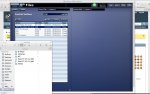Re: Midas offline editor - how to save to stick or hard drive of mac
Hi,
Ok.. I can now see how to transfer to stick -needed to scroll down to see the import/export buttons.
I've followed your instructions but don't have access to a console. So I quit the app and then restart.
As a test, the only thing i'm changing is the names of the first 8 channels - to be Kick, Snare, Hats, Tom 1 etc instead of Mic 1, Mic 2.
When I restart, the channel names are Mic 1, Mic 2. I load my show and no change. I go to automation and click on the scene - it goes yellow to indicate now; but channel names still don't change.
Recall scope and store scope are all green - ie, everything ?
Argh ! The gui is by far the best out of all that i've worked with but haven't had any troubles with yamaha, avid & digico.
Andrew
Andrew,
The key step you are missing is that you have to load the scene by clicking NOW. Until you do that the show file you have loaded is not active.
It might help if I try and explain the way the memory structure of the consoles works, hopefully then it will all click together. But please excuse the length of this post, I'm just trying to be as clear as possible. I'm also hoping this will help others once they read this too.
The consoles have a layered memory system similar to the way a laptop PC works. You have some RAM, an internal drive and a 'partician' where the console backs up. This would be similar to the hibernation partiction on a PC for instance.
You can use the consoles just like an analogue console, work on it, mix on it, set everything up. Turn it off and it will come back exactly as you left it. This is because the whole systems 'state' is stored to the 'hibernation partician' every 5 seconds or so. This is slightly different on the offline software, as this partician doesn't exist. When you want to store the work you've done (on the console or the offline software) the vessel to do this is a Show File.
When you create a new show file (Automation>New) you will see an empty file with a read only scene at 0. When you create a show file it is basically the same as creating a new folder/file on your desktop. It is an empty folder waiting for data to be stored into it, in our case that data is scenes. So every Show File must have at least one scene in it. Once you have stored a scene you will see the SAVE button go red. We have now added a function where the console/offline software stops you from saving a show with no scenes in it.
This tells you that the show file you are working on in the RAM is different from the show file backed up on the internal drive. Clicking SAVE synchronises the show file in the RAM with the copy on the internal drive.
Each scene is a complete picture (or snap shot) of the entire console. Every piece of data is stored in each and every scene. This includes network patching, console patching, bus configurations, effects racks, GEQ's, VCA/POP group assignments and everything else I haven't mentioned.
This means that you can change the way to console is configured and deployed on a scene by scene basis.
Once you have imported the show file you load the file into the console (Automation>Load). But until you recall a scene from that file it does not become active. This can be quite useful as you can use it to move scenes between show files, festivals are a good example of where this can be useful for instance.
They key thing is to understand the difference between storing scenes (which is storing data) and saving show files (which is a whole folder of data).
I hope this has helped in some way.
Once again apologies for the long reply.