Ok, this first one is SM (studio manaager) related.
I need to move some channels over to make a space for another input. I remember that there is a way on the desk (or at least I assume so as my 01V96 can do it) to copy a channel. How do I do it in SM?
ATM CH14 is open and I need to move 11-13 to the right one slot. So, I could copy 13 to 14, then 12 to 13 and then 11 to 12.
Thanks
I need to move some channels over to make a space for another input. I remember that there is a way on the desk (or at least I assume so as my 01V96 can do it) to copy a channel. How do I do it in SM?
ATM CH14 is open and I need to move 11-13 to the right one slot. So, I could copy 13 to 14, then 12 to 13 and then 11 to 12.
Thanks