Re: X-Air
A guy named Vladimir Mekhnin pointed out that you can use the Airport Utility on the iPad to identify nearby wireless networks, their signal strength, and which channel they are using:
[FONT=lucida_granderegular]1. Download the AirPort utility via Appstore.[/FONT]
[FONT=lucida_granderegular]2. Go to iOS settings and open the settings for Airport utility.[/FONT]
[FONT=lucida_granderegular]3. Turn WiFi scanner on.[/FONT]
[FONT=lucida_granderegular]4. Open Airport utility.[/FONT]
[FONT=lucida_granderegular]5. Tap Scan and again Scan.[/FONT]
[FONT=lucida_granderegular]6. Wait 10 sec.[/FONT]
[FONT=lucida_granderegular]7. Now you can see all the networks with their channels and levels.[/FONT]
[FONT=lucida_granderegular]8. Remember the channels of top 3 networks. Those channels are not for you. [/FONT]

[FONT=lucida_granderegular]9. Now you can stop scanning.[/FONT]
[FONT=lucida_granderegular]10. Tap on the "i" button.[/FONT]
[FONT=lucida_granderegular]11. Now you can see the most busy WiFi channels.[/FONT]
[FONT=lucida_granderegular]12. Now you know which channels are free or not so busy. Don't forget about #8.[/FONT]
[FONT=lucida_granderegular]13. Now you know the best channels for your XAir mixer.
[/FONT]You do need the current version of AirPort Utility. At least one of the older versions doesn't have the scan option.
A guy named Vladimir Mekhnin pointed out that you can use the Airport Utility on the iPad to identify nearby wireless networks, their signal strength, and which channel they are using:
[FONT=lucida_granderegular]1. Download the AirPort utility via Appstore.[/FONT]
[FONT=lucida_granderegular]2. Go to iOS settings and open the settings for Airport utility.[/FONT]
[FONT=lucida_granderegular]3. Turn WiFi scanner on.[/FONT]
[FONT=lucida_granderegular]4. Open Airport utility.[/FONT]
[FONT=lucida_granderegular]5. Tap Scan and again Scan.[/FONT]
[FONT=lucida_granderegular]6. Wait 10 sec.[/FONT]
[FONT=lucida_granderegular]7. Now you can see all the networks with their channels and levels.[/FONT]
[FONT=lucida_granderegular]8. Remember the channels of top 3 networks. Those channels are not for you. [/FONT]
[FONT=lucida_granderegular]9. Now you can stop scanning.[/FONT]
[FONT=lucida_granderegular]10. Tap on the "i" button.[/FONT]
[FONT=lucida_granderegular]11. Now you can see the most busy WiFi channels.[/FONT]
[FONT=lucida_granderegular]12. Now you know which channels are free or not so busy. Don't forget about #8.[/FONT]
[FONT=lucida_granderegular]13. Now you know the best channels for your XAir mixer.
[/FONT]You do need the current version of AirPort Utility. At least one of the older versions doesn't have the scan option.