X32 - XControl, Routers and WiFi
- Thread starter Nick Davis
- Start date
You are using an out of date browser. It may not display this or other websites correctly.
You should upgrade or use an alternative browser.
You should upgrade or use an alternative browser.
re: X32 - XControl, Routers and WiFi
Crossposted from the X32 megathread:
We've not had luck getting the iPad to connect to the console using DHCP on the iPad; we've had to set the iPad to Static IP to get it to work.
1) Go to "WiFi"
2) Select the name of your network AirPort. It should either have a check mark next to its name (if it does, you may not be having a connection problem), or a spinning thing (which is what I had when unable to connect to the console).
3) Click the arrow to the right of your network's name.
4) Click the "Static" button.
5) Fill in numbers of the IP address. We use the same numbers as in the first three sections of the console IP, and change the last number. Don't forget the dots.
6) Fill in the same subnet mask as that on the console, typically 255.255.255.0
7) Fill in the router field with random numbers. We use 10.10.10.10 Don't forget the dots. I don't think there's a dot after the last 10
8) Fill in the DNS field the same way as the Router field. We use the same numbers.
9) Go back to the WiFi page.
10) Go back to the page you were just at to be sure the Static button and static address information is the same as what you entered. If you don't fill in the Router or DNS fields, or don't use the dots, you'll be back at square one and have to enter it all again. I know this for sure.
You should be able to connect to the console now. The check next to the network name seemed to be always necessary for the XiControl connection to work.
Additionally, on ours the lights on the Airports would blink orange like each one wasn't connected to a console even though it was. My kid was able to go into the Airports using a computer (didn't try the iPad) and change something around so that the lights are now green on the Airports, but I don't know what he did. We are not connected to the internet with these Airports.
Hope this helps.
Crossposted from the X32 megathread:
We've not had luck getting the iPad to connect to the console using DHCP on the iPad; we've had to set the iPad to Static IP to get it to work.
1) Go to "WiFi"
2) Select the name of your network AirPort. It should either have a check mark next to its name (if it does, you may not be having a connection problem), or a spinning thing (which is what I had when unable to connect to the console).
3) Click the arrow to the right of your network's name.
4) Click the "Static" button.
5) Fill in numbers of the IP address. We use the same numbers as in the first three sections of the console IP, and change the last number. Don't forget the dots.
6) Fill in the same subnet mask as that on the console, typically 255.255.255.0
7) Fill in the router field with random numbers. We use 10.10.10.10 Don't forget the dots. I don't think there's a dot after the last 10
8) Fill in the DNS field the same way as the Router field. We use the same numbers.
9) Go back to the WiFi page.
10) Go back to the page you were just at to be sure the Static button and static address information is the same as what you entered. If you don't fill in the Router or DNS fields, or don't use the dots, you'll be back at square one and have to enter it all again. I know this for sure.
You should be able to connect to the console now. The check next to the network name seemed to be always necessary for the XiControl connection to work.
Additionally, on ours the lights on the Airports would blink orange like each one wasn't connected to a console even though it was. My kid was able to go into the Airports using a computer (didn't try the iPad) and change something around so that the lights are now green on the Airports, but I don't know what he did. We are not connected to the internet with these Airports.
Hope this helps.
re: X32 - XControl, Routers and WiFi
Thanks for cross posting here (Rob had suggested a separate thread for IPAD - see x16 preview thread)- hopefully others will follow and a useful resource for IPAD users will emerge ~
~ ~:smile:
~:smile:
Thanks for cross posting here (Rob had suggested a separate thread for IPAD - see x16 preview thread)- hopefully others will follow and a useful resource for IPAD users will emerge
re: X32 - XControl, Routers and WiFi
I have successfully used the Apple Airport express and extreme with iPad and Xicontrol.
The Airport express is very portable and easy to setup. It also has an audio line output wich provides you to play pause music from the iPad or computer via Airplay.
The Airport extreme is more flexible and can handle multiple networks on 2.4 and 5 GHz with separate SSID´s. It can also handle a guest network with it´s own SSID. Maybe useful for those who will have separate networks for FoH and Monitors.
I run both Airports at home. Three networks, one 2.4 GHz, one 5 GHz and one guest network. All with separate SSID´s.
For mobile warriors a also can recommend the DOVADO TINY router that i use frequently.
It is very small, stable and can, if wanted, provide 3G/4G internet access with an attached USB-modem.
I use it at home as a backup to my poor ADSL and also. It can work in 802.11 B/G/N-modes (2.4 and/or 5 GHz).
Dovado may be unknown for you, but is a quiet small Swedish company, fast support and frequent update of the firmware (mainly adding new USB-modem types and configurations for mobile operators)..
The routers can, of course use external antennas if needed on the venue.


If you are curious, check Dovado.
The one i am using is the TINY
My next step will be to verify the Dovado TINY together with an 6 or 12 dBi antenna in conjunction with Line6 Wireless.
And at last. I am not associated with Dovado. Just a happy user wanting to share some experience
Cheers
Jon
I have successfully used the Apple Airport express and extreme with iPad and Xicontrol.
The Airport express is very portable and easy to setup. It also has an audio line output wich provides you to play pause music from the iPad or computer via Airplay.
The Airport extreme is more flexible and can handle multiple networks on 2.4 and 5 GHz with separate SSID´s. It can also handle a guest network with it´s own SSID. Maybe useful for those who will have separate networks for FoH and Monitors.
I run both Airports at home. Three networks, one 2.4 GHz, one 5 GHz and one guest network. All with separate SSID´s.
For mobile warriors a also can recommend the DOVADO TINY router that i use frequently.
It is very small, stable and can, if wanted, provide 3G/4G internet access with an attached USB-modem.
I use it at home as a backup to my poor ADSL and also. It can work in 802.11 B/G/N-modes (2.4 and/or 5 GHz).
Dovado may be unknown for you, but is a quiet small Swedish company, fast support and frequent update of the firmware (mainly adding new USB-modem types and configurations for mobile operators)..
The routers can, of course use external antennas if needed on the venue.


If you are curious, check Dovado.
The one i am using is the TINY
My next step will be to verify the Dovado TINY together with an 6 or 12 dBi antenna in conjunction with Line6 Wireless.
And at last. I am not associated with Dovado. Just a happy user wanting to share some experience
Cheers
Jon
re: X32 - XControl, Routers and WiFi
Multiple networking - Wifi, wireless and so on
#edit 1 - some typo´s and comments from Rob Timmerman
I want to share my thoughts about wifi frequency planning etc when setting up wireless access on venues, related to the earlier discussions here and in the X32 thread.
As the x-family now officially evolves with more network based products i think it is necessary to share facts, information and experience to each eachother! Using wifi to run shows and mix remotely is wonderful, but some care must be taken into planning in my opinion in order to set up a robust and reliable network infrastructure with the highest possible availability.
Please add info and comment. Correct me if i have stated something wrong!
Cheers,
Jon
Frequency Spectrum
Some useful input and facts about the wifi standard can be found here IEEE 802.11 - Wikipedia, the free encyclopedia
The 2.4 GHz ISM band is very crowded by:
- Wifi devices in 802.11 B/G mode - access points, mobile phones with internet sharing/tethering/personal hotspots.
- Bluetooth devices
- Wireless microphones - Line 6
- Other wireless products, remote controls etc that not use the 400/800 MHz band. One example is R/C aircrafts/Heli´s that recently have moved up to the 2.4 ISM band.
- Electromagnetic Interference from Microwave owens
The relatively new 802.11 N-standard is using both the 2.4 and 5 GHz band. Some devices can be run exclusively in 802.11 A - 5 GHz mode which for now is less crowded.
It provides higher data rates (due to wider bandwith/channels).
Range and penetration in buildings is less than the B/G standard, but can be handled with external antennas.
For more information on the N-standard, see IEEE 802.11n-2009 - Wikipedia, the free encyclopedia
This facts conclude that:
-not all devices can use the A/N-mode in 5GHz only. This applies to older computers, iPads and iPhones.
Setup and devices
To control your x-device you will need:
- x-device (x32 or siblings)
- wifi access point or router that will host the network. This can also be done by a computer if you always carry it.
- an ethernet cat-5 cable connected between the LAN (not WAN) port in the router and the x-device
- an optional external Wifi antenna in order to increase coverage and range.
- if you want to use the wireless network for internet access, a router is needed in order to rout
To access the x-device you will need:
- computer with a)windows running x-control, b) Mac OS running x-control in WINE, c) Linux running x-control in WINE
- ipad running Xicontrol and/or XiQ
- iphone running XiQ
Note that you´ll need to check your devices compability if you plan to use wifi in 5GHz exclusive mode. Not all routers, computers and models of Apple iPhones can use 5 GHz. Currently the iPhone 5 is the only iPhone that supports 5 GHz. This has to be adressed if you plan to use XiQ for personal monitoring control on 5 GHz. See Apple - iPhone 5 - Compare specifications between iPhone models.
Spectrum Planning
In order to avoid interference on location, understanding of spectrum planning is recommended. The wikipedia articles above gives some information about channels etc.
It is recommended to perform a survey or at least a check when setting up the gear.
I use the app Wifi explorer on Mac OS X to survey the spectrum. WiFi Explorer for Mac OS X.
If you plan to use x-device control over wifi in conjunction with other 2.4 GHz non 802.11 devices as wireless mic´s (Line6), wireless DMX etc, it is extremely important to survey and plan the spectrum. Line 6 has lots of documentation and thread´s in their support forum Community: Space: XD-V Digital Wireless Microphones. There is a whitepaper from Line6 describing their technology and compatibility with wifi.
Select Wifi cannel (s) according to available spectrum and co-ordinate with other wireless systems (mic´s and DMX)
Selecting Router and network components:
- Choose a access point/router that fulfil requirements of desired band configuration.
- Consider a access point/router that can host multible bands in parallel on separate SSID´s, in eg 2.4 GHz for monitor control iphones (XiQ) and a separate network for FoH ipad remote on 5 GHz. Apple Airport extreme will do this.
- Consider semi pro access point with high output for critical applications. I have read good reports on these Unifi | Ubiquiti Networks, Inc.
- If internet access is needed, pre or post show (shut down during show), then consider a router with 3G/4G access. I use the Dovado TINY.
Setting up your network/router:
- Locate with care to cater for unobstructed radio path. Use external antenna if needed.
- Power the access point / router on UPS if available
- select wifi/radio mode (A/B/G/N) and band (2.4/5/or mixed) according to planned client/handheld usage.
- setup parallell networks for FoH (5 gig) and Monitor app (2.4 gig) with separate SSID´s
- setup the strongest network encryption. WPA-2 is desired.
- HIDE the Broadcast of your SSID. You do not want the audience 10- 100- or 1000s of iPhones or Androids automatically try connect to your network. Keep your FoH SSID and password as a secret. Change the
- connect FoH computer with ethernet cable if possible. Disable wifi in order not to crowd it.
- Setup the network in the acess point/router. Most devices ship with the default sub network 192.168.0. with the following parameters:
- -The AP/Router adress 192.168.0.1
- -The network mask 255.255.255.0 (gives space for 254 devices in the sub network)
- -DHCP enabled. Provides dynamic IP adresses to connected devices
If you plan to use many devices it is recommended to plan your address space between static and dynamic.
One example:
192.168.0.1 - Router
192.168.0.11 - X-device 1 (X32 FoH)
192.168.0.12 - Computer FoH
.
.
192.168.0.21 - X-device 2 (x32 C Monitor)
192.168.0.22 - Computer Monitor
.
.
and so on for speaker processor management, wireless mic management that you not will change on a regular basis.
192.168.0.101 - - 199 wireless or wired DHCP range. Set this in the router DHCP config.
i-device setup
- disable Bluetooth on ipad/iphone to increase connectivity
- connect to the desired network by typing in the SSID. if you see your SSID, turn it off in the router.
- disable automatic connection to known networks in order to avoid connection/switch to nearby earlier used networks or public networks/hotspots.
- configure screen lock as desired. For now i am not sure that xicontrol/xiq prevents screen lock. you do not want to type in passcode in a hurry when you want to lower a feedbacking monitor...
- consider to setup use of notification centre in a restrictive way in order not to disturb you with notifications/alarms etc
Setup Xicontrol:
- Enter X-console IP adress (for example 192.168.0.11)
- Setup mini meters and mini faders according to ipad performance
Showtime:
- reset ipad / power cycle. Kill apps that is not used. (double click on home button, taskbar appears, tap and hold on a app to enter kill mode)
- set ipad and phone into FLIGHT MODE. No calls or emails wanted.
- then re enable WIFI
- unplug internet connection from router (WAN cable and/or USB 3G/4G adapter)
- disable alarms and calendar notifications.
Multiple networking - Wifi, wireless and so on
#edit 1 - some typo´s and comments from Rob Timmerman
I want to share my thoughts about wifi frequency planning etc when setting up wireless access on venues, related to the earlier discussions here and in the X32 thread.
As the x-family now officially evolves with more network based products i think it is necessary to share facts, information and experience to each eachother! Using wifi to run shows and mix remotely is wonderful, but some care must be taken into planning in my opinion in order to set up a robust and reliable network infrastructure with the highest possible availability.
Please add info and comment. Correct me if i have stated something wrong!
Cheers,
Jon
Frequency Spectrum
Some useful input and facts about the wifi standard can be found here IEEE 802.11 - Wikipedia, the free encyclopedia
The 2.4 GHz ISM band is very crowded by:
- Wifi devices in 802.11 B/G mode - access points, mobile phones with internet sharing/tethering/personal hotspots.
- Bluetooth devices
- Wireless microphones - Line 6
- Other wireless products, remote controls etc that not use the 400/800 MHz band. One example is R/C aircrafts/Heli´s that recently have moved up to the 2.4 ISM band.
- Electromagnetic Interference from Microwave owens
The relatively new 802.11 N-standard is using both the 2.4 and 5 GHz band. Some devices can be run exclusively in 802.11 A - 5 GHz mode which for now is less crowded.
It provides higher data rates (due to wider bandwith/channels).
Range and penetration in buildings is less than the B/G standard, but can be handled with external antennas.
For more information on the N-standard, see IEEE 802.11n-2009 - Wikipedia, the free encyclopedia
This facts conclude that:
2.4GHz:
+ compatible with almost everything
+ goes through walls better than 5GHz
- fewer non-overlapping channels
- more likely to be congested
5GHz:
+ more non-overlapping channels
+ less likely to be congested
+ usually faster than 2.4GHz
- more likely to be blocked by walls
- fewer compatible devices
-the 5 GHz band should be preferred for a FoH wireless network to avoid interference with potential hostile emitters on 2.4 GHz.+ compatible with almost everything
+ goes through walls better than 5GHz
- fewer non-overlapping channels
- more likely to be congested
5GHz:
+ more non-overlapping channels
+ less likely to be congested
+ usually faster than 2.4GHz
- more likely to be blocked by walls
- fewer compatible devices
-not all devices can use the A/N-mode in 5GHz only. This applies to older computers, iPads and iPhones.
Setup and devices
To control your x-device you will need:
- x-device (x32 or siblings)
- wifi access point or router that will host the network. This can also be done by a computer if you always carry it.
- an ethernet cat-5 cable connected between the LAN (not WAN) port in the router and the x-device
- an optional external Wifi antenna in order to increase coverage and range.
- if you want to use the wireless network for internet access, a router is needed in order to rout
To access the x-device you will need:
- computer with a)windows running x-control, b) Mac OS running x-control in WINE, c) Linux running x-control in WINE
- ipad running Xicontrol and/or XiQ
- iphone running XiQ
Note that you´ll need to check your devices compability if you plan to use wifi in 5GHz exclusive mode. Not all routers, computers and models of Apple iPhones can use 5 GHz. Currently the iPhone 5 is the only iPhone that supports 5 GHz. This has to be adressed if you plan to use XiQ for personal monitoring control on 5 GHz. See Apple - iPhone 5 - Compare specifications between iPhone models.
Spectrum Planning
In order to avoid interference on location, understanding of spectrum planning is recommended. The wikipedia articles above gives some information about channels etc.
It is recommended to perform a survey or at least a check when setting up the gear.
I use the app Wifi explorer on Mac OS X to survey the spectrum. WiFi Explorer for Mac OS X.
If you plan to use x-device control over wifi in conjunction with other 2.4 GHz non 802.11 devices as wireless mic´s (Line6), wireless DMX etc, it is extremely important to survey and plan the spectrum. Line 6 has lots of documentation and thread´s in their support forum Community: Space: XD-V Digital Wireless Microphones. There is a whitepaper from Line6 describing their technology and compatibility with wifi.
Select Wifi cannel (s) according to available spectrum and co-ordinate with other wireless systems (mic´s and DMX)
Selecting Router and network components:
- Choose a access point/router that fulfil requirements of desired band configuration.
- Consider a access point/router that can host multible bands in parallel on separate SSID´s, in eg 2.4 GHz for monitor control iphones (XiQ) and a separate network for FoH ipad remote on 5 GHz. Apple Airport extreme will do this.
- Consider semi pro access point with high output for critical applications. I have read good reports on these Unifi | Ubiquiti Networks, Inc.
- If internet access is needed, pre or post show (shut down during show), then consider a router with 3G/4G access. I use the Dovado TINY.
Setting up your network/router:
- Locate with care to cater for unobstructed radio path. Use external antenna if needed.
- Power the access point / router on UPS if available
- select wifi/radio mode (A/B/G/N) and band (2.4/5/or mixed) according to planned client/handheld usage.
- setup parallell networks for FoH (5 gig) and Monitor app (2.4 gig) with separate SSID´s
- setup the strongest network encryption. WPA-2 is desired.
- HIDE the Broadcast of your SSID. You do not want the audience 10- 100- or 1000s of iPhones or Androids automatically try connect to your network. Keep your FoH SSID and password as a secret. Change the
- connect FoH computer with ethernet cable if possible. Disable wifi in order not to crowd it.
- Setup the network in the acess point/router. Most devices ship with the default sub network 192.168.0. with the following parameters:
- -The AP/Router adress 192.168.0.1
- -The network mask 255.255.255.0 (gives space for 254 devices in the sub network)
- -DHCP enabled. Provides dynamic IP adresses to connected devices
If you plan to use many devices it is recommended to plan your address space between static and dynamic.
One example:
192.168.0.1 - Router
192.168.0.11 - X-device 1 (X32 FoH)
192.168.0.12 - Computer FoH
.
.
192.168.0.21 - X-device 2 (x32 C Monitor)
192.168.0.22 - Computer Monitor
.
.
and so on for speaker processor management, wireless mic management that you not will change on a regular basis.
192.168.0.101 - - 199 wireless or wired DHCP range. Set this in the router DHCP config.
i-device setup
- disable Bluetooth on ipad/iphone to increase connectivity
- connect to the desired network by typing in the SSID. if you see your SSID, turn it off in the router.
- disable automatic connection to known networks in order to avoid connection/switch to nearby earlier used networks or public networks/hotspots.
- configure screen lock as desired. For now i am not sure that xicontrol/xiq prevents screen lock. you do not want to type in passcode in a hurry when you want to lower a feedbacking monitor...
- consider to setup use of notification centre in a restrictive way in order not to disturb you with notifications/alarms etc
Setup Xicontrol:
- Enter X-console IP adress (for example 192.168.0.11)
- Setup mini meters and mini faders according to ipad performance
Showtime:
- reset ipad / power cycle. Kill apps that is not used. (double click on home button, taskbar appears, tap and hold on a app to enter kill mode)
- set ipad and phone into FLIGHT MODE. No calls or emails wanted.
- then re enable WIFI
- unplug internet connection from router (WAN cable and/or USB 3G/4G adapter)
- disable alarms and calendar notifications.
Last edited:
re: X32 - XControl, Routers and WiFi
A couple notes:
There are quite a few ISM bands in addition to the 2.4Ghz and 5.8Ghz bands widely used for wireless networking, and things like R/C vehicles typically use one of the lower bands (27Mhz comes to mind, but that may have changed)
You don't usually have a router on a LAN - you're using it as a wireless access point (WAP).
Your example IP address scheme doesn't work - If the router is set to 192.168.0.foo with a subnet of 255.255.255.0, it can't communicate with any devices set to 192.168.1.bar (although devices set statically to these addresses will be able to talke to each other, devices with a DHCP assigned address won't be able tot alk to them).
802.11a is 5Ghz, 802.11b is 2.4Ghz, 802.11g is 2.4Ghz, and 802.11n can operate on both 5Ghz and 2.4Ghz. So there's no such thing as 5Ghz B/G/N mode (well, it's theoretically possible, but every device I've seen that could do 5Ghz also supported 802.11a). So if you're looking for a device that supports 5Ghz, look for support for 802.11a.
Multiple networking - Wifi, wireless and so on
I want to share my thoughts about wifi frequency planning etc when setting up wireless access on venues, related to the earlier discussions here and in the X32 thread.
As the x-family now officially evolves with more network based products i think it is necessary to share facts, information and experience to each eachother! Using wifi to run shows and mix remotely is wonderful, but some care must be taken into planning in my opinion in order to set up a robust and reliable network infrastructure with the highest possible availability.
Please add info and comment. Correct me if i have stated something wrong!
Cheers,
Jon
Frequency Spectrum
Some useful input and facts about the wifi standard can be found here IEEE 802.11 - Wikipedia, the free encyclopedia
The 2.4 GHz ISM band is very crowded by:
- Wifi devices in 802.11 B/G mode - access points, mobile phones with internet sharing/tethering/personal hotspots.
- Bluetooth devices
- Wireless microphones - Line 6
- Other wireless products, remote controls etc that not use the 800 MHz band. One example is R/C aircrafts/Heli´s
- Electromagnetic Interference from Microwave owens
The relatively new 802.11 N-standard is using both the 2.4 and 5 GHz band. Some devices can be run exclusively in 5 GHz mode which for now is less crowded.
It provides higher data rates (due to wider bandwith/channels).
Range and penetration in buildings is less than the B/G standard, but can be handled with external antennas.
For more information on the N-standard, see IEEE 802.11n-2009 - Wikipedia, the free encyclopedia
This facts conclude that:
2.4GHz:-the 5 GHz band should be preferred for a FoH wireless network to avoid interference with potential hostile emitters on 2.4 GHz.
+ compatible with almost everything
+ goes through walls better than 5GHz
- fewer non-overlapping channels
- more likely to be congested
5GHz:
+ more non-overlapping channels
+ less likely to be congested
+ usually faster than 2.4GHz
- more likely to be blocked by walls
- fewer compatible devices
-not all devices can use the N-mode in 5GHz only. This applies to older computers, iPads and iPhones.
Setup and devices
To control your x-device you will need:
- x-device (x32 or siblings)
- wifi router that will host the network. This can also be done by a computer if you always carry it.
- an ethernet cat-5 cable connected between the LAN (not WAN) port in the router and the x-device
- an optional external Wifi antenna in order to increase coverage and range.
To access the x-device you will need:
- computer with a)windows running x-control, b) Mac OS running x-control in WINE, c) Linux running x-control in WINE
- ipad running Xicontrol and/or XiQ
- iphone running XiQ
Note that you´ll need to check your devices compability if you plan to use wifi in 5GHz exclusive mode. Not all routers, computers and models of Apple iPhones can use 5 GHz. Currently the iPhone 5 is the only iPhone that supports 5 GHz. This has to be adressed if you plan to use XiQ for personal monitoring control on 5 GHz. See Apple - iPhone 5 - Compare specifications between iPhone models.
Spectrum Planning
In order to avoid interference on location, understanding of spectrum planning is recommended. The wikipedia articles above gives some information about channels etc.
It is recommended to perform a survey or at least a check when setting up the gear.
I use the app Wifi explorer on Mac OS X to survey the spectrum. WiFi Explorer for Mac OS X.
If you plan to use x-device control over wifi in conjunction with other 2.4 GHz non 802.11 devices as wireless mic´s (Line6), wireless DMX etc, it is extremely important to survey and plan the spectrum. Line 6 has lots of documentation and thread´s in their support forum Community: Space: XD-V Digital Wireless Microphones. There is a whitepaper from Line6 describing their technology and compatibility with wifi.
Select Wifi cannel (s) according to available spectrum and co-ordinate with other wireless systems (mic´s and DMX)
Selecting Router and network components:
- Choose a router that fulfil requirements of desired band configuration.
- Consider router that can host multible bands in parallel on separate SSID´s, in eg 2.4 GHz for monitor control iphones (XiQ) and a separate network for FoH ipad remote on 5 GHz. Apple Airport extreme will do this.
- Consider semi pro access point with high output for critical applications. I have read good reports on these Unifi | Ubiquiti Networks, Inc.
- If internet access is needed, pre or post show (shut down during show) consider router with 3G/4G access. I use the Dovado TINY.
Setting up your network/router:
- Locate with care to cater for unobstructed radio path. Use external antenna if needed.
- Power the router on UPS if available
- select wifi/radio mode (B/G/N) and band (2.4/5/or mixed) according to planned client/handheld usage.
- setup parallell networks for FoH (5 gig) and Monitor app (2.4 gig) with separate SSID´s
- setup the strongest network encryption. WPA-2 is desired.
- HIDE the Broadcast of your SSID. You do not want the audience 10- 100- or 1000s of iPhones or Androids automatically try connect to your network. Keep your FoH SSID and password as a secret. Change the
- connect FoH computer with ethernet cable if possible. Disable wifi in order not to crowd it.
- Setup router network. Most routers use the sub network 192.168.0. with the following parameters
- -The Router adress 192.168.0.1
- -The network mask 255.255.255.0 (gives space for 254 devices in the sub network)
- -DHCP enabled. Provides dynamic IP adresses to connected devices
If you plan to use many devices it is recommended to plan your address space between static and dynamic.
One example:
192.168.1.1 - Router
192.168.1.11 - X-device 1 (X32 FoH)
192.168.1.12 - Computer FoH
.
.
192.168.1.21 - X-device 2 (x32 C Monitor)
192.168.1.22 - Computer Monitor
.
.
and so on for speaker processor management, wireless mic management that you not will change on a regular basis.
192.168.1.101 - - 199 wireless or wired DHCP range. Set this in the router DHCP config.
i-device setup
- disable Bluetooth on ipad/iphone to increase connectivity
- connect to the desired network by typing in the SSID. if you see your SSID, turn it off in the router.
- disable automatic connection to known networks in order to avoid connection/switch to nearby earlier used networks or public networks/hotspots.
- configure screen lock as desired. For now i am not sure that xicontrol/xiq prevents screen lock. you do not want to type in passcode in a hurry when you want to lower a feedbacking monitor...
- consider to setup use of notification centre in a restrictive way in order not to disturb you with notifications/alarms etc
Setup Xicontrol:
- Enter X-console IP adress (for example 192.168.1.11)
- Setup mini meters and mini faders according to ipad performance
Showtime:
- reset ipad / power cycle. Kill apps that is not used. (double click on home button, taskbar appears, tap and hold on a app to enter kill mode)
- set ipad and phone into FLIGHT MODE. No calls or emails wanted.
- then re enable WIFI
- unplug internet connection from router (WAN cable and/or USB 3G/4G adapter)
- disable alarms and calendar notifications.
A couple notes:
There are quite a few ISM bands in addition to the 2.4Ghz and 5.8Ghz bands widely used for wireless networking, and things like R/C vehicles typically use one of the lower bands (27Mhz comes to mind, but that may have changed)
You don't usually have a router on a LAN - you're using it as a wireless access point (WAP).
Your example IP address scheme doesn't work - If the router is set to 192.168.0.foo with a subnet of 255.255.255.0, it can't communicate with any devices set to 192.168.1.bar (although devices set statically to these addresses will be able to talke to each other, devices with a DHCP assigned address won't be able tot alk to them).
802.11a is 5Ghz, 802.11b is 2.4Ghz, 802.11g is 2.4Ghz, and 802.11n can operate on both 5Ghz and 2.4Ghz. So there's no such thing as 5Ghz B/G/N mode (well, it's theoretically possible, but every device I've seen that could do 5Ghz also supported 802.11a). So if you're looking for a device that supports 5Ghz, look for support for 802.11a.
re: X32 - XControl, Routers and WiFi
Thank´s Rob for your comments!
Exactly this was my intention, to gather knowledge and experience regarding this
When i started the post, i did not imagine the outcome/length of it.
I have corrected the parts that were wrong (Ip-scheme example... damn) and added some info.
Of course a WAP is the basic need, but i have the feeling that most products in the consumer segment are router capable and sold as wifi-routers. If you are going more pro, a WAP infrastructure of course is desired with higher output and management capabilities.
And yes, for a couple of years, R/C systems for vehicles have gone digital. Most modern systems now use 2.4 GHz ISM with spread spectrum DSSS technology. Even those 50 dollar toy micro heli´s sold in supermarkets now use 2.4GHz ISM.
Cheers
Jon
Thank´s Rob for your comments!
Exactly this was my intention, to gather knowledge and experience regarding this
When i started the post, i did not imagine the outcome/length of it.
I have corrected the parts that were wrong (Ip-scheme example... damn) and added some info.
Of course a WAP is the basic need, but i have the feeling that most products in the consumer segment are router capable and sold as wifi-routers. If you are going more pro, a WAP infrastructure of course is desired with higher output and management capabilities.
And yes, for a couple of years, R/C systems for vehicles have gone digital. Most modern systems now use 2.4 GHz ISM with spread spectrum DSSS technology. Even those 50 dollar toy micro heli´s sold in supermarkets now use 2.4GHz ISM.
Cheers
Jon
re: X32 - XControl, Routers and WiFi
Pardon my ignorance, but what does .foo and .bar mean?
Thanks for the good info.
Your example IP address scheme doesn't work - If the router is set to 192.168.0.foo with a subnet of 255.255.255.0, it can't communicate with any devices set to 192.168.1.bar (although devices set statically to these addresses will be able to talke to each other, devices with a DHCP assigned address won't be able tot alk to them).
Pardon my ignorance, but what does .foo and .bar mean?
Thanks for the good info.
re: X32 - XControl, Routers and WiFi
"foo" is phonetic for "fu". "bar" is still "bar." Fubar. Fucked up beyond all recognition. Rob was being clever.
Pardon my ignorance, but what does .foo and .bar mean?
Thanks for the good info.
"foo" is phonetic for "fu". "bar" is still "bar." Fubar. Fucked up beyond all recognition. Rob was being clever.
re: X32 - XControl, Routers and WiFi
Thanks, Tim, that came to mind, but I thought "Nah, not in a TECHNICAL discussion".
So he was using it instead of "whatever".
Good one.
"foo" is phonetic for "fu". "bar" is still "bar." Fubar. Fucked up beyond all recognition. Rob was being clever.
Thanks, Tim, that came to mind, but I thought "Nah, not in a TECHNICAL discussion".
So he was using it instead of "whatever".
Good one.
re: X32 - XControl, Routers and WiFi
I was actually using them as the standard first 2 metasyntactic variables. Essentailly, placeholder values.
"foo" is phonetic for "fu". "bar" is still "bar." Fubar. Fucked up beyond all recognition. Rob was being clever.
I was actually using them as the standard first 2 metasyntactic variables. Essentailly, placeholder values.
Attempting to Connect .... yawn ....
Arrrrrrr .... I'm having the same problem, but have not stumbled upon a reliable solution.
The iPad will connect maybe 1 out of 25 attempts. I'll unplug the AirPort Express from the X32, count to 10, plug it back in, and maybe the iPad will connect. Most likely it won't.
Once connected, I can switch to Work Offline and readily re-connect.
I've tried the Static IP that Dan suggested, but no consistency with connecting. I've set the Gateway to 0.0.0.0 but no luck.
The AirPort Express (2nd gen) works nicely with my PreSonus & the iPad, so I don't think the problem is in the router.
That it will connect tells me that there's a gremlin lurking somewhere. :x~:-x~
We've not had luck getting the iPad to connect to the console using DHCP on the iPad; we've had to set the iPad to Static IP to get it to work.
Arrrrrrr .... I'm having the same problem, but have not stumbled upon a reliable solution.
The iPad will connect maybe 1 out of 25 attempts. I'll unplug the AirPort Express from the X32, count to 10, plug it back in, and maybe the iPad will connect. Most likely it won't.
Once connected, I can switch to Work Offline and readily re-connect.
I've tried the Static IP that Dan suggested, but no consistency with connecting. I've set the Gateway to 0.0.0.0 but no luck.
The AirPort Express (2nd gen) works nicely with my PreSonus & the iPad, so I don't think the problem is in the router.
That it will connect tells me that there's a gremlin lurking somewhere. :x~:-x~
Re: Attempting to Connect .... yawn ....
Bummer.
Is your Airport showing a green light, or blinking or solid orange?
You've tried different CAT 5 cables?
Does the iPad connect solidly to the Airport (check next to network name), or do you see the spinny?
Bummer.
Arrrrrrr .... I'm having the same problem, but have not stumbled upon a reliable solution.
The iPad will connect maybe 1 out of 25 attempts. I'll unplug the AirPort Express from the X32, count to 10, plug it back in, and maybe the iPad will connect. Most likely it won't.
Once connected, I can switch to Work Offline and readily re-connect.
I've tried the Static IP that Dan suggested, but no consistency with connecting. I've set the Gateway to 0.0.0.0 but no luck.
The AirPort Express (2nd gen) works nicely with my PreSonus & the iPad, so I don't think the problem is in the router.
That it will connect tells me that there's a gremlin lurking somewhere. :x~:-x~
Bummer.
Is your Airport showing a green light, or blinking or solid orange?
You've tried different CAT 5 cables?
Does the iPad connect solidly to the Airport (check next to network name), or do you see the spinny?
Bummer.
re: X32 - XControl, Routers and WiFi
So it WAS science!
I think I prefer barf and mumble as my variables of choice.
Thanks for the lesson.
I was actually using them as the standard first 2 metasyntactic variables. Essentailly, placeholder values.
So it WAS science!
I think I prefer barf and mumble as my variables of choice.
Thanks for the lesson.
Re: Attempting to Connect .... yawn ....
Yes, Yes, and Yes, Dan. All is well with the connection between the AirPort Express and the iPad as well as iPod and iPhone 5.
I had a nice conversation with Chase McKnight yesterday and we tried several combinations of settings, but with no luck.
The puzzling thing is that it might connect every once in a while. Damn gremlins! :x~:-x~
A friend of mine is skilled in networking and I'll be able to try a different router with him on Monday to see if that yields results.
Yes, Yes, and Yes, Dan. All is well with the connection between the AirPort Express and the iPad as well as iPod and iPhone 5.
I had a nice conversation with Chase McKnight yesterday and we tried several combinations of settings, but with no luck.
The puzzling thing is that it might connect every once in a while. Damn gremlins! :x~:-x~
A friend of mine is skilled in networking and I'll be able to try a different router with him on Monday to see if that yields results.
Re: Attempting to Connect .... yawn ....
Sounds like the same issues I'm having - I can connect to the AE fine with the iPad/iPhone, but the ethernet connection to the X32 just doesn't seem to register, despite having a green link light on the AE port, and a solid orange on the X32 port...
I have used a another netgear router and successfully connected to the desk with that, but I'm really keen to use the Airport Express for the Airplay...
Sounds like the same issues I'm having - I can connect to the AE fine with the iPad/iPhone, but the ethernet connection to the X32 just doesn't seem to register, despite having a green link light on the AE port, and a solid orange on the X32 port...
I have used a another netgear router and successfully connected to the desk with that, but I'm really keen to use the Airport Express for the Airplay...
Re: Attempting to Connect .... yawn ....
Interesting ... sounds like there could be a configuration issue with or in the AirPort Express.
It will be interesting to see if my network guru can figure out the conflict.
Like you, Michael, I really would like to use the AirPort Express.
Interesting ... sounds like there could be a configuration issue with or in the AirPort Express.
It will be interesting to see if my network guru can figure out the conflict.
Like you, Michael, I really would like to use the AirPort Express.
Correct me if I am wrong, but...
Depending of which type of ape you are using, there are some constraints.
If you use the old one, with one Ethernet jack it is configured to connect to a wan, in eg adsl modem. To use the jack as LAN you must set the ape in bridge mode and I am unsure if you can use it without another router that manages the network.
Therefore the new ape is considered with both LAN and WAN port
Check this: http://support.apple.com/kb/HT1515
Question: Since AirPort Express only has one Ethernet port, does it act as a LAN port, WAN port, or both?
Answer: Depending on how you have it set up, the Ethernet port can function as a LAN port (defined as either simple bridging or sharing your Internet connection via network address translation) or a WAN port (connecting to your broadband Internet service provider or upstream router). However, it never acts as both simultaneously. By default the AirPort Express Ethernet port acts as a WAN port. When it is set up as a secondary extended Wi-Fi base station, it can act as a LAN port. Assuming that your Internet service provider only gives you one IP address (the most common scenario for homes), this means that AirPort Express can only accommodate wired clients when acting as an extender or bridge. Therefore, if you need to support wired clients and only want to get one base station (or router, as it's the routing capacity of AirPort Express that is relevant here), you should get the AirPort Extreme Base Station or Time Capsule instead.
Some general info and links... Here http://en.wikipedia.org/wiki/AirPort_Express
Depending of which type of ape you are using, there are some constraints.
If you use the old one, with one Ethernet jack it is configured to connect to a wan, in eg adsl modem. To use the jack as LAN you must set the ape in bridge mode and I am unsure if you can use it without another router that manages the network.
Therefore the new ape is considered with both LAN and WAN port
Check this: http://support.apple.com/kb/HT1515
Question: Since AirPort Express only has one Ethernet port, does it act as a LAN port, WAN port, or both?
Answer: Depending on how you have it set up, the Ethernet port can function as a LAN port (defined as either simple bridging or sharing your Internet connection via network address translation) or a WAN port (connecting to your broadband Internet service provider or upstream router). However, it never acts as both simultaneously. By default the AirPort Express Ethernet port acts as a WAN port. When it is set up as a secondary extended Wi-Fi base station, it can act as a LAN port. Assuming that your Internet service provider only gives you one IP address (the most common scenario for homes), this means that AirPort Express can only accommodate wired clients when acting as an extender or bridge. Therefore, if you need to support wired clients and only want to get one base station (or router, as it's the routing capacity of AirPort Express that is relevant here), you should get the AirPort Extreme Base Station or Time Capsule instead.
Some general info and links... Here http://en.wikipedia.org/wiki/AirPort_Express
Last edited:
re: X32 - XControl, Routers and WiFi
I'm using the second generation AirPort Express and it has both a WAN and LAN port. The LAN port connects to the X32.
Interestingly, I am able to connect the iPad to the X32 maybe 1 out of 25 attempts. For that to occur, I unplug the APE from the X32, wait a few seconds, and then plug it back in. After repeated attempts, the iPad may connect ... but not reliably.
I use the same APE with a PreSonus StudioLive setup and it functions nicely. In that setup, it's communicating wirelessly with a MacBook Pro and several iPads, iPods, and iPhones with no issue.
I'm using the second generation AirPort Express and it has both a WAN and LAN port. The LAN port connects to the X32.
Interestingly, I am able to connect the iPad to the X32 maybe 1 out of 25 attempts. For that to occur, I unplug the APE from the X32, wait a few seconds, and then plug it back in. After repeated attempts, the iPad may connect ... but not reliably.
I use the same APE with a PreSonus StudioLive setup and it functions nicely. In that setup, it's communicating wirelessly with a MacBook Pro and several iPads, iPods, and iPhones with no issue.
I stumbled over this discussion on the Presonus forums, some useful thoughts for using Airport Express on venues.
http://forums.presonus.com/posts/list/28310.page
http://forums.presonus.com/posts/list/28310.page